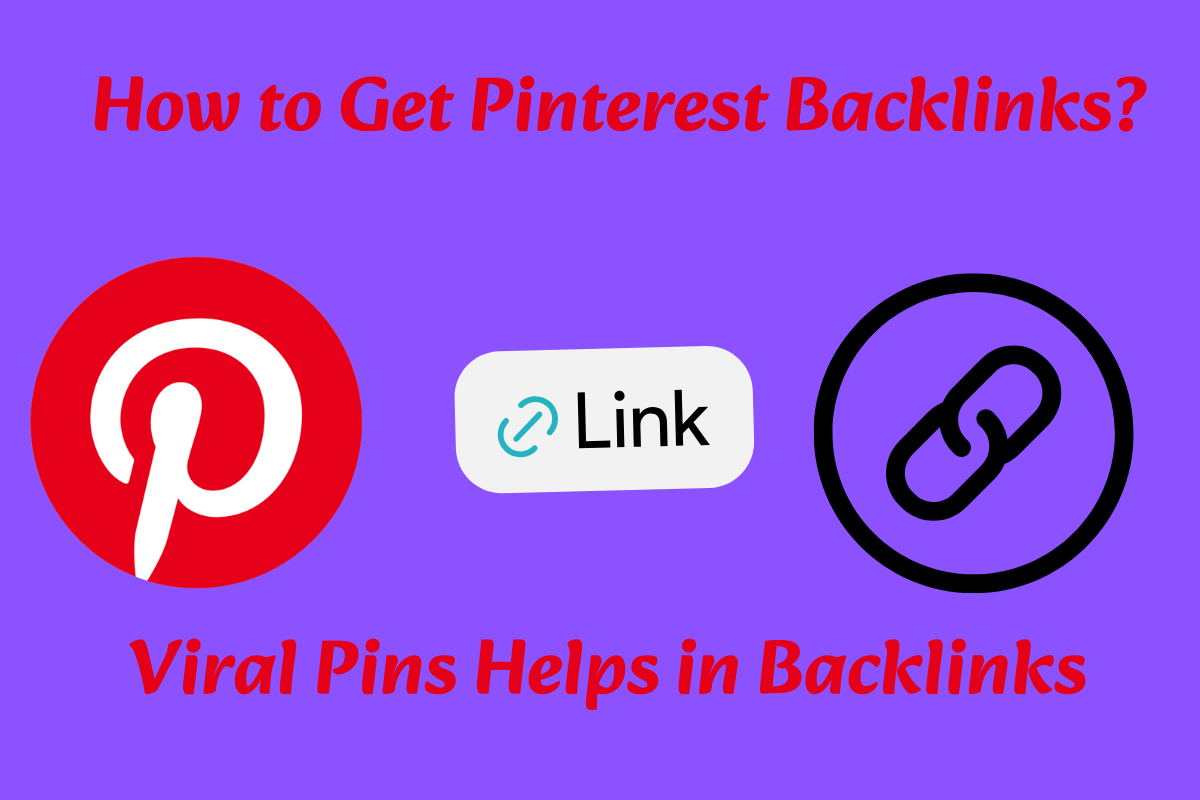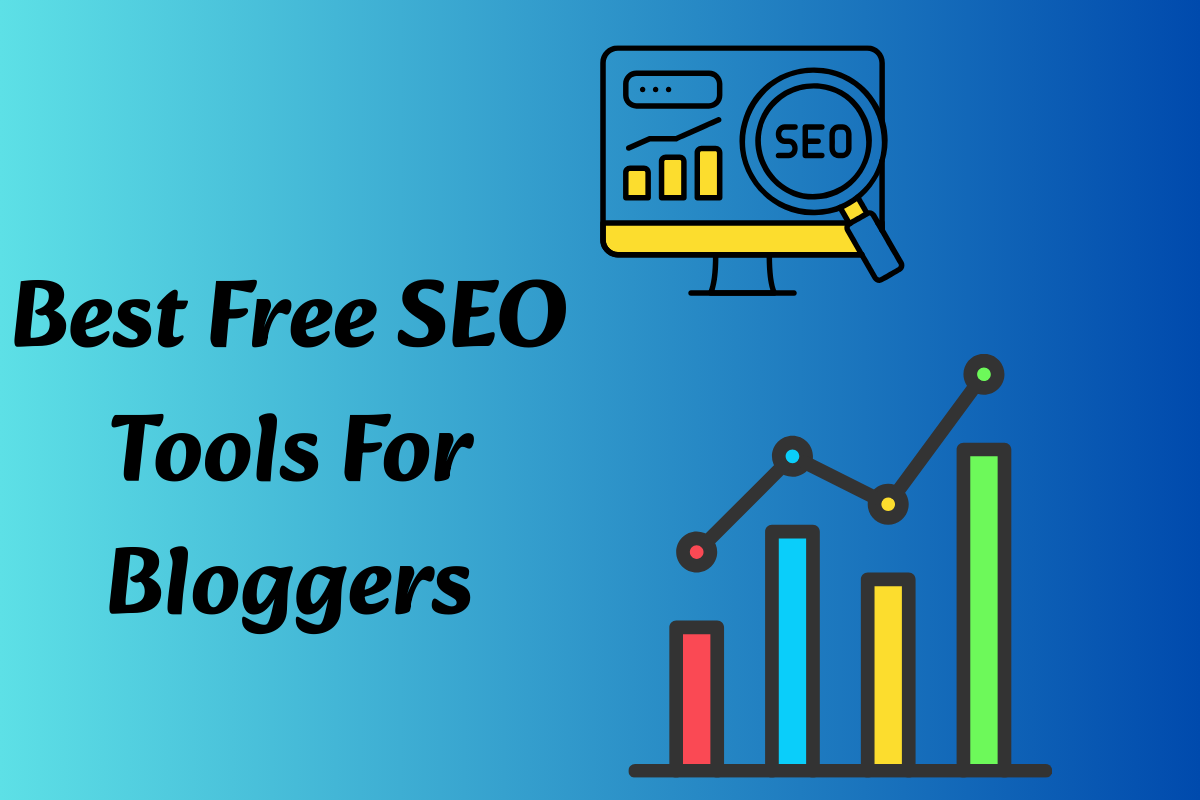How to Set Up a Website in WordPress?
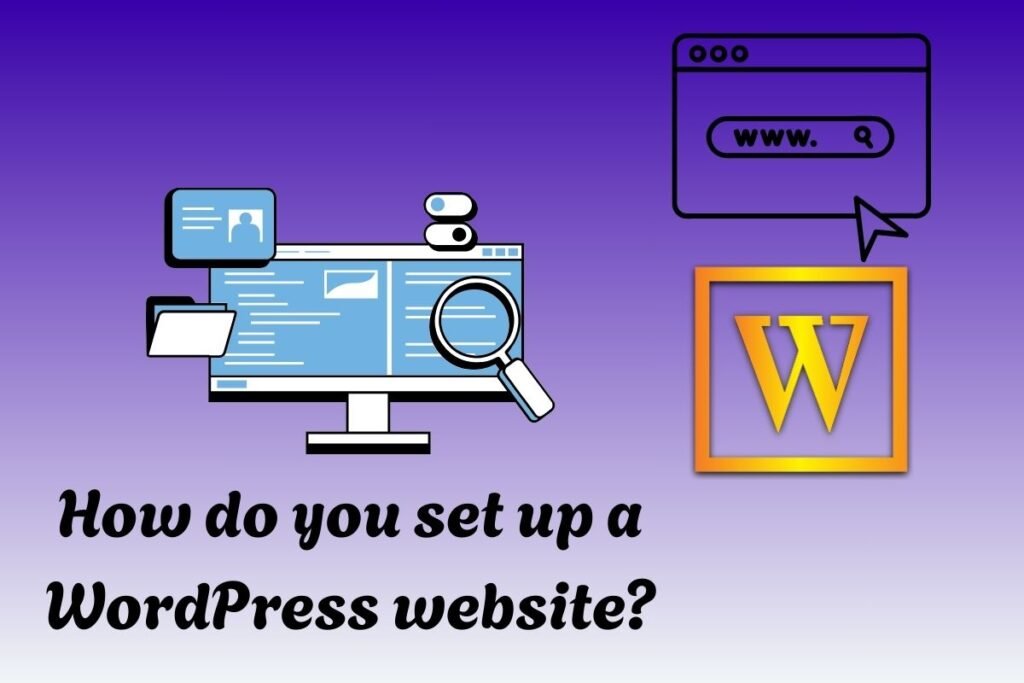
Impact-Site-Verification: a10eb93a-82d9-402b-ba92-dd8470ffc9d5
Do you want to host an online website without any technical knowledge?
WordPress is a popular free tool with which you can design any website you want without any technical knowledge.
It does not matter whether you are creating a website for blog, e-commerce, portfolio or any kind of commercial use. Now more than 40% of the websites on the internet are hosted in WordPress.
What it does is provide its flexibility and the right tools. In this guide we will tell you how you can launch a website in WordPress without any hassle. That also with your customized domain name.
What is WordPress and Why Use It?
WordPress is a free, open-source content management system (CMS) that allows you to create and manage a website easily.
It’s popular for beginners and professionals alike due to its vast library of themes, plugins, and customization options. Here’s some reasons why WordPress is a best choice:
- User-Friendly Interface: No coding knowledge required.
- Flexible Design: Thousands of themes and templates to choose from.
- Extensible Functionality: Plugins add features like contact forms, SEO tools, and e-commerce capabilities.
- SEO-Friendly: Built-in features to help your site rank higher on search engines.
- Large Community: Plenty of tutorials, forums, and support available.
Now, let’s dive into the step-by-step process of setting up your WordPress website.
Step 1: Choose a Domain Name and Web Hosting
Before you can install WordPress, you’ll need a domain name and web hosting.
What is a Domain Name?
A domain name is your website’s address on the internet (e.g., www.yourwebsite.com). It should be memorable, relevant to your brand or purpose, and easy to spell.
What is Web Hosting?
Web hosting is a service that stores your website’s files and makes them accessible easily online. Look for a reliable hosting provider that offers:
- High uptime (99.9% or more)
- Good customer support
- Scalability as your site grows
- One-click WordPress installation
Popular Hosting Providers:
- Hostinger
- SiteGround
- WP Engine
- HostGator
Many hosting companies offer a free domain name for the first year when you purchase a hosting plan. Once you’ve selected your domain and hosting, register the domain and sign up for a hosting plan.

Step 2: Install WordPress
Most hosting providers simplify the WordPress installation process. Here’s how to do it:
- Log in to Your Hosting Account: After purchasing hosting, log in to your hosting provider’s control panel (e.g., cPanel).
- Find the WordPress Installer: Look for an option like “Quick Install,” “Softaculous,” or “One-Click Install.” Select WordPress from the list of applications.
- Enter Your Domain Details: Follow the prompts to enter your domain name and create a new database for WordPress.
- Set Up Admin Details: Choose a username, password, and email address for your WordPress admin account.
- Complete Installation: Click “Install” and wait a few minutes. Your WordPress site will be ready!
If your host doesn’t offer one-click installation, you can manually install WordPress by downloading the software from WordPress.org and uploading it to your server via FTP.
However, this method is more technical and less common for beginners.
Step 3: Log in to Your WordPress Dashboard
Once WordPress is installed, you can access your site’s backend by adding “/wp-admin” to your domain name (e.g., www.yourwebsite.com/wp-admin). Log in with the admin credentials you created during installation.
The WordPress dashboard is where you’ll manage your content, design, and settings. It’s divided into sections like Posts, Pages, Appearance, Plugins, and Settings.
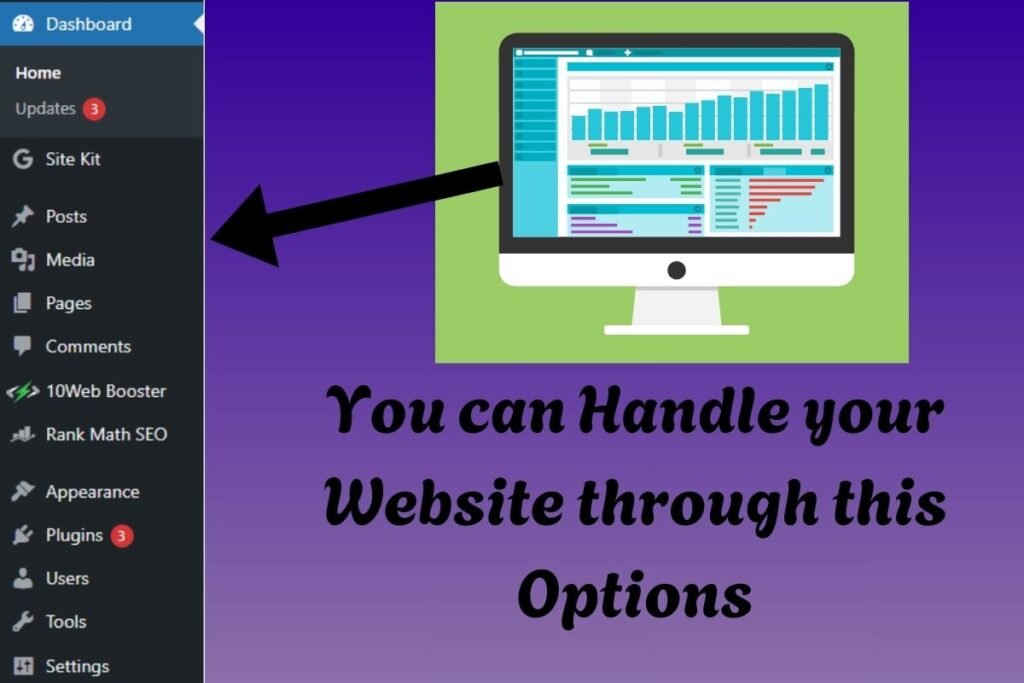
Step 4: Choose and Customize a Theme
Your website’s design is determined by its theme. WordPress offers thousands of free and premium themes.
How to Choose a Theme:
- Navigate to Appearance > Themes: In your dashboard, go to the “Themes” section.
- Browse or Search: You can browse free themes in the WordPress Theme Directory or purchase premium themes from marketplaces like ThemeForest.
- Preview and Activate: Click on a theme to preview it, then hit “Activate” to apply it to your site.
Customize Your Theme:
- Customize Menu: Go to Appearance > Customize to tweak colors, fonts, layouts, and more.
- Add a Logo and Images: Upload your logo and other visuals in the Customizer or through the Media Library.
- Responsive Design: Ensure the theme is mobile-friendly for all devices.
Step 5: Add Content to Your Website
Now that your site looks good, it’s time to add content.
Create Pages:
- Go to Pages > Add New.
- Title your page (e.g., “Home,” “About,” “Contact”).
- Use the block editor (Gutenberg) to add text, images, videos, and other media.
- Publish the page.
Create Posts:
Posts are typically used for blog articles or news updates.
- Go to Posts > Add New.
- Write your content, add categories and tags for organization, and publish.
Set Up a Navigation Menu:
- Go to Appearance > Menus.
- Create a new menu, add pages and posts, and assign it to a location (e.g., header or footer).

Step 6: Install Essential Plugins
Plugins extend your website’s functionality. Here are some must-have plugins:
- Yoast SEO or Rank Math: For search engine optimization.
- WooCommerce: If you plan to sell products online.
- Contact Form 7 or WPForms: To create contact forms.
- UpdraftPlus: For backups.
- Smush: To optimize images and improve load speed.
To install a plugin:
- Go to Plugins > Add New.
- Search for the plugin by name.
- Click “Install Now” and then “Activate.”
Step 7: Optimize Your Website
A fast, secure, and SEO-friendly website performs better. Here’s how to optimize:
- Improve Speed: Use a caching plugin (e.g., W3 Total Cache) and compress images.
- Enhance Security: Install a security plugin like Wordfence and use strong passwords.
- SEO Best Practices: Use keywords, meta descriptions, and alt text for images.
- Test Responsiveness: Ensure your site looks good on desktops, tablets, and mobile devices.
Step 8: Launch Your Website
Before going live, test your site thoroughly:
- Check all links, forms, and pages.
- Preview your site on different devices.
- Ensure images and videos load properly.
When you’re ready, update your domain’s DNS settings (if needed) and remove any “coming soon” or maintenance mode plugins. Your website is now live for the world to see!
Step 9: Maintain and Update Your Site
WordPress requires regular maintenance to keep it secure and up to date:
- Update WordPress, themes, and plugins regularly.
- Backup your site weekly.
- Monitor performance and traffic using tools like Google Analytics.
- Engage with visitors through comments, social media, or email newsletters.
Common Troubleshooting Tips
- Site Not Loading: Check your hosting status and domain settings.
- Login Issues: Reset your password via the “Lost your password?” link on the login page.
- Theme or Plugin Conflicts: Deactivate recent additions to identify the problem.
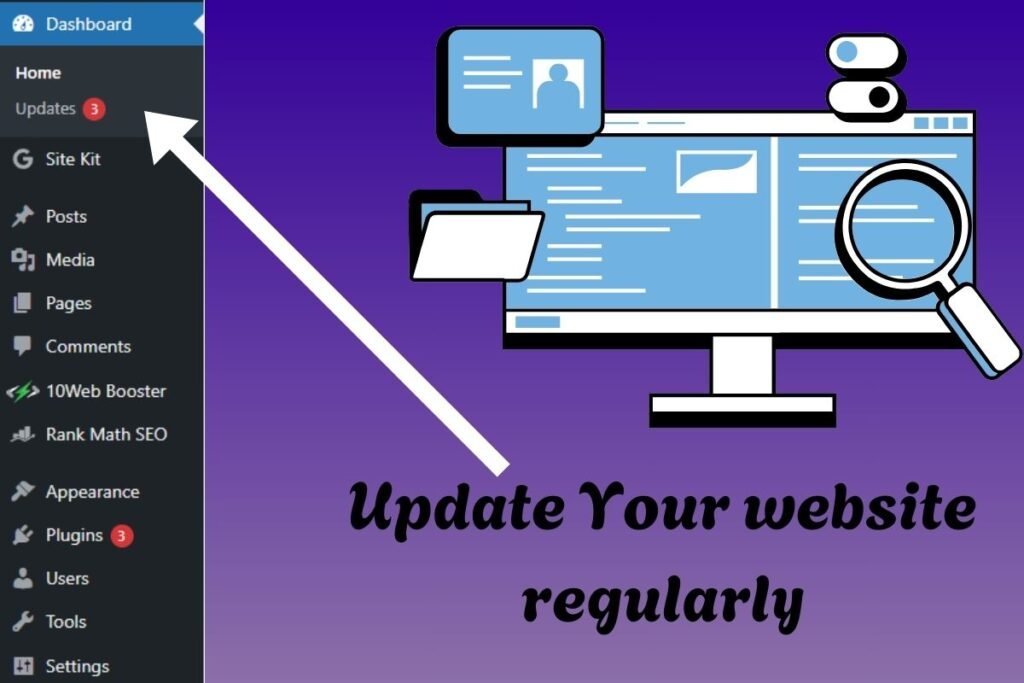
Conclusion
Setting up a website in WordPress is a straightforward process that opens the door to endless possibilities. With the right domain, hosting, theme, and plugins, you can create a stunning, functional website tailored to your needs.
Whether you’re a blogger, entrepreneur, or hobbyist, WordPress empowers you to bring your vision to life. Follow this guide, and you’ll have a professional website up and running in no time!
Read More: How To Start An Online Business Using AI Today!
FAQs:
1. How much does it cost to set up a website on WordPress?
Costs vary: domain ($10–15/year), hosting ($3–$20/month), and optional themes/plugins. Free options available.
2. How to create a website in WordPress for free?
Use WordPress.com free plan, choose a free theme, add content, and publish. No hosting fees required initially.
3. How do I set up my WordPress site locally?
Install XAMPP or WAMP, download WordPress, configure localhost, and access via browser. Test offline.
4. Is there a monthly fee for WordPress?
WordPress.org is free, but hosting and domain have monthly fees. WordPress.com plans start at $4/month.
5. What’s better, WordPress or Wix?
WordPress offers more flexibility and control; Wix is easier for beginners with drag-and-drop simplicity.